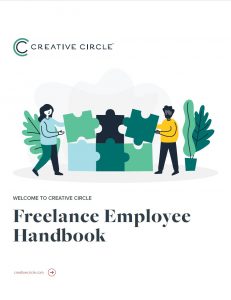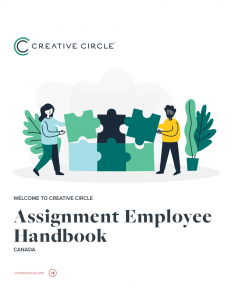We're proud to have you on our team
For your reference, this page is the place for most HR and payroll information once you start a job with us.
Benefits for Freelance Employees (U.S.)
Employee Assistance Program (EAP)
BenefitHub Discount Marketplace
Sick Leave
Review the sick leave laws specific to your work location here.
If you are covered under sick leave legislation, you can log into the Creative Circle Timecard Portal to see how much sick leave you have accrued (if any). Just go to the My Data tab and look for your “Sick Time Balance.” Although you may begin to accrue and view sick leave as soon as you’re on an assignment, unless it is legally required, sick leave may not be used until the 90th calendar day after your start date with Creative Circle.
- Sick leave cannot be claimed for the same hours that are claimed as regular working hours.
- As with all timecards, sick leave requests should be turned in promptly.
- Unused paid sick leave will not be paid out upon termination of an assignment.
- If you are rehired within 12 months of the date of your last assignment, any previously accrued but unused paid sick leave will be reinstated.
- Creative Circle may require reasonable documentation of the reason for requesting sick leave lasting three or more consecutive days.
Questions regarding sick leave can be sent to payroll@creativecircle.com.
Paid Time Off
Please reach out to the Payroll team (payroll@creativecircle.com) if you believe you have PTO accumulated and would like to claim it.
Review the PTO laws specific to your work location here.
Training Pay Rate
- New York
- Connecticut
- California
- Illinois
- Employees located in the city of Chicago, Illinois will have additional, city specific training.
- Delaware
- Maine
Workplace Injury
For a life-threatening emergency, call 911.
All injuries or illnesses you believe to be work-related must be reported immediately, even if it appears no medical attention is required.
- First and foremost, inform your supervisor on site.
- Call 800.800.5003 to report your injury. If you are unable to get through, please call 877.854.6877.
- You will be asked for a Search Code which is: ASGN.
- Identify yourself as an ASGN/Creative Circle employee (not the client), located at 26745 Malibu Hills Road, Calabasas, CA.
- You will be given treatment instructions, if needed, by a registered nurse on the line.
- Be sure to keep all paperwork from any medical visits.
After reporting your injury:
Once the injury is reported, a Workers’ Comp Representative from ASGN will follow up with you. Immediately after, please notify your Recruiter/HR and inform them of what has occurred and your current status.
Timecards & Payroll
Payroll FAQs
Timecards are due by Monday at 5 p.m. Pacific Time. The deadline may change during holiday weeks. If so, a notice will be posted on the portal’s home screen. Some clients may require an earlier submission time. Please confirm with your recruiter if you have any questions.
You can log into the timecard portal and check the status of your timecard by clicking on the “Timecards” tab, selecting your assignment and scrolling to the week ending date in question. A timecard that lists with a red status still requires your attention.

Status Definitions:
- Authorized — Timecard has been approved by the client.
- Awaiting Checking — Timecard has been submitted but needs to pass system “error checking” before being forwarded to the client.
- Awaiting Overtime Review — Occurs when you are working on more than one assignment. All time for all assignments within the week will need to be submitted before Payroll can release the hours to the client(s) for approval.
- Missing — You have not yet created/saved hours for the listed weekending.
- Not Submitted — You have created/saved your hours but have not yet submitted them.
- Processed — Timecard is in its final state — authorized by client and received by Creative Circle.
- Rejected — Timecard was rejected by the client (with comments) and is back with you for next steps; if you cannot edit your timecard or have questions please contact Payroll.
- Unauthorized — Timecard has been submitted to the client but client has not authorized. Please follow up with the client to obtain client authorization on your timecard.
Regular paydays are weekly, the Friday after the completion of the preceding workweek.
For employee convenience, Creative Circle offers direct deposit of paychecks. Employees who elect direct deposit are encouraged to enroll as soon as they are placed on an assignment. For those employees who do not elect to be paid via direct deposit or until direct deposit is active, paychecks are mailed to the employee’s address we have on file. It is your obligation to keep us updated with your current address.
To enroll in direct deposit:
United States
Canada
We recommend that you enroll in direct deposit as soon as you are booked on an assignment. Once you enroll, there is a 10- to 14-day processing timeframe for it to go live.
To change your address or update any of the information Creative Circle has on file for you, please log into our candidate portal and navigate to My Profile.
Please refer to our Cyber Security Guidelines and Privacy Policy.
Please log in to ADP Self-Service and confirm that your address and/or direct deposit are correct. (While there, you can also confirm your withholding information is correct.)
If you are in the U.S. and have not yet registered for ADP Self-Service, please register and sign up for direct deposit. We recommend you sign up for direct deposit as soon as you are booked on an assignment. If you’re new to Creative Circle, please wait until after receiving your first freelance job confirmation email from a recruiter before registering for ADP Self-Service.
It is the Company’s policy to comply with all laws regarding meal and rest breaks. Employees should refer to their state-specific supplement in the Freelance Employee Handbook for additional information regarding meal and rest breaks required under state or province law. The California policy may be found here.
If an employee works in a state where there are no applicable meal or rest break requirements, the Company will provide break time as appropriate, subject to operational needs and supervisor discretion. The Company does not contract to provide such break time in these states. Please be sure that you take your meal periods timely, throughout the day, even if shifting from one assignment to another, and that your meal periods are indicated accurately on your timecard(s).
The electronic timekeeping system allows you to input your time for more than one assignment. Please be sure your timecard accurately and completely records all time worked on all of the assignments that week and submit your timecard no later than 5 p.m. Monday Pacific Time.
If your assignment has ended, please let your recruiter know. If your assignment is still going and you just had a week when you didn’t work for the client, the system will still require a timecard. You will need to submit a “Not Worked” timecard to clear the system. To do so, open the timecard for the week in question and select “No work this week” next to the relevant assignment and then click “Submit For Authorization.” The timecard will not go to your authorizer but will instead be used to clear the system and allow you to move on to the next week.
Reach out to let your recruiter know that your assignment has ended; they can update the end date to stop the emails.
Note: If, after the end date adjustment, any timecard for the assignment is listed as ‘Missing,’ ‘Not Submitted,’ or ‘Rejected,’ you will continue to receive email reminders until the timecard is submitted.

First, confirm that you submitted your timecard. To check if and when it was submitted, log into the timecard portal, go to the “Timecards” tab and select the assignment in question, scroll down to the weekending in which you are missing a payment(s), and check the Status and the Submitted Date listed for the timecard(s).
If you submitted your timecard but have not received payment, please contact your Payroll representative to double-check the banking and/or address information we have on file for you.
Please visit https://creativecircle.backofficeportal.com/ContactUs.aspx for a complete list of Payroll contact information. (No login required.)
U.S. Tax Forms
Canada Tax Forms
- Form TD1 (Canada)
- Form TD1-ON (Ontario)